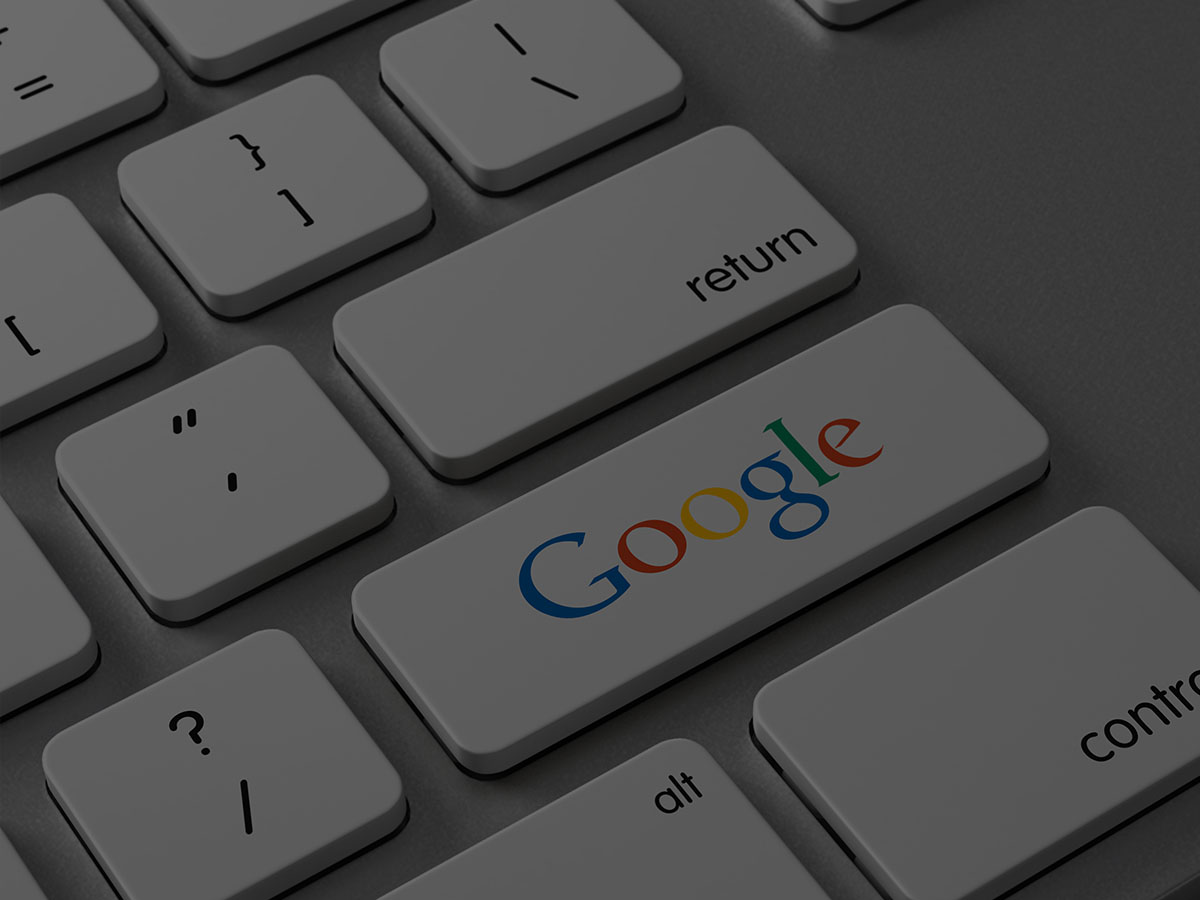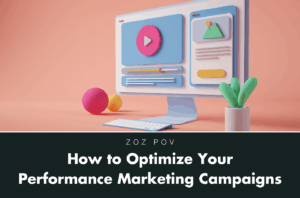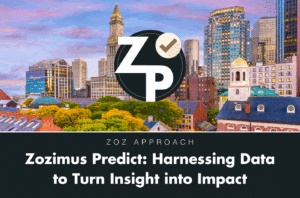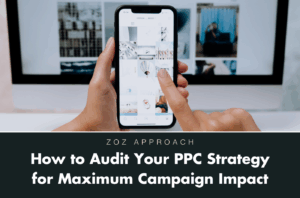With Google’s removal of paid advertisements on the right hand rail, they have increased the importance of Knowledge Graphs in the SERPs. Knowledge Graphs are the billboard-like area of information displayed on the right side of Google SERPs. For example, here is Nike’s Knowledge Graph:
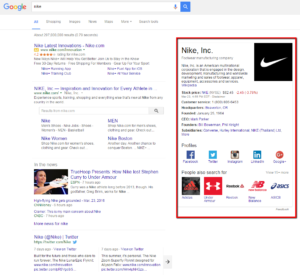
Knowledge Graphs will appear for a variety of search queries, namely, “landmarks, celebrities, cities, sports teams, buildings, geographical features, movies, celestial objects, works of art and more.”[1] Google will pull the information inside the Knowledge Graph from a variety of sources. This article will explain the various sections, and how you can optimize your Knowledge Graph where possible.
What You Can’t Control in the Knowledge Graph
If you look in Nike’s Knowledge Graph above, you’ll notice their company description is being pulled from Wikipedia. This is most likely because Google is focused strictly on providing accurate information, and does not want to include any language that sells or promotes a company, but merely informs the searcher. Depending on the search query, Google may scrape other content from Wikipedia like how Nike has Stock Price, Headquarters, Founding Date, CEO, Founders names, and Subsidiaries. So it is recommended to create a Wikipedia page if your brand doesn’t have one yet; but be careful to write in an informative style and avoid sounding promotional.
What You Can Control in the Knowledge Graph
With structured data markup from schema.org, you can annotate your content so machines can understand it. [2] Company logos, contact numbers, and social profile links can all be customized in Knowledge Graphs through schema markup. You can learn the specific markup for each item by clicking here.
Customizing your Knowledge Graph for Local SEO
When looking at local business Knowledge Graphs, you’ll see a few more options and ways to customize your Knowledge Graph so you can provide users with pertinent information about your business. The first step is to verify your business if you haven’t already. You can read more about verifying your business here. Let’s take 451 Marketing’s neighboring building, TD Garden, for example:
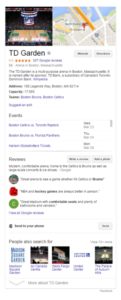
Google provides searchers with a review out of 5 stars of your business, pulled from the Google reviews. TD Garden is listed as having a 4.5/5 star review (My instinct tells me that there’s a few reviews complaining about the prices in TD Garden). You can see there’s a small snippet of visible reviews, so it is vital you are continually seeking reviews from your customers, and be sure to quickly get some positive reviews if a negative review is posted.
Google My Business provides options of adding photos of your logo, cover photo, and interior/exterior photos of your business. Be aware that users are also able to submit pictures of your local business in the Knowledge Graph. Adding photos to your knowledge graph will lengthen the size of the panel, thus pushing down the “People also search for” section of possible competitors in your space.
Looking at TD Garden’s Knowledge graph, you’ll see in light gray it is categorized as an “Arena.” This is TD Garden’s business category in Google, which is editable in the Google My Business dashboard. MOZ says “Categories are one of the most important ranking factors in local search on Google and other search engines.” [3] Be sure to choose a category as relevant as possible to what your business is, not what it does/sells. Google uses the following example:
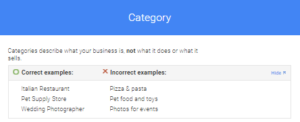
You are allowed to choose one ‘primary’ category’ and up 7 secondary categories. We recommend using MOZ’s list of Google categories to identify the appropriate category for your business.
As the landscape for Google’s SERPs search engines changes, the available real estate continues to become more important. If you take the above mentioned into consideration for your Knowledge Graph, you’ll help increase brand awareness, move down the listing of your competitors within the Knowledge Graph, provide searchers with pertinent information, and hopefully increase traffic to your website.
BOSTON, MARS