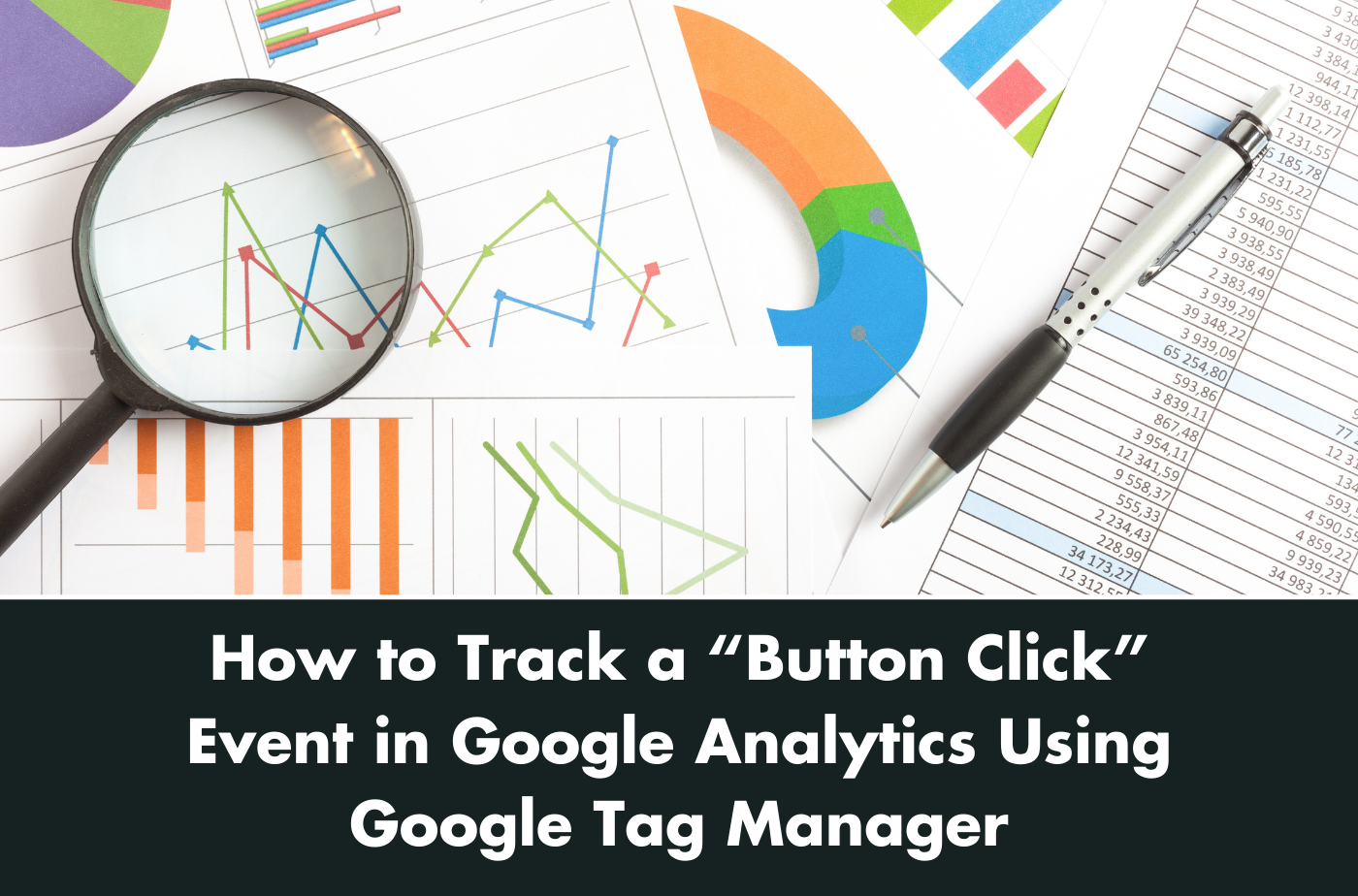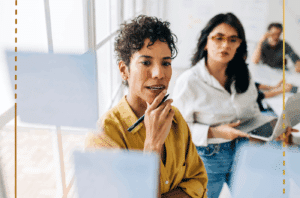At Zozimus, we believe that data is only valuable when it drives action. That’s why tracking specific interactions on your website—like button clicks—is essential for turning user engagement into measurable results. With the transition to Google Analytics 4 (GA4), event tracking has become even more powerful, offering deeper insights into your customers’ journeys. Paired with Google Tag Manager (GTM), this process is not only effective but surprisingly straightforward.
In this guide, we’ll walk you through tracking a button click event in GA4 using GTM. Whether you’re looking to optimize your website or impress your stakeholders with actionable data, these steps will help you level up your analytics game.
10 Steps to Track Website CTAs as Events Using GA & GTM
Step 1: Set Up Google Tag Manager
To get started, log in to Google Tag Manager and create an account if you don’t already have one. Once you’re in, copy the GTM container code provided in your workspace and follow the installation instructions to embed it on every page of your website. This step lays the foundation for event tracking.
Step 2: Enable Click Variables
Click tracking begins by enabling variables in GTM. In your workspace, navigate to Variables and click Configure under the Built-In Variables section. Enable all the options under Clicks to allow GTM to detect and track click events across your site.
Step 3: Identify What You Want to Track
Now, decide which action is most valuable to your business. Is it a “Contact Us” button? A “Subscribe” call-to-action? A social media link? For this example, let’s track clicks on a “Subscribe” button, giving us insight into how many users are opting into your email list.
Step 4: Create a Click Trigger
To capture these clicks, you’ll need to create a trigger in GTM. Navigate to Triggers and click New. Name your trigger something specific, like “Subscribe Button Click.” Under Trigger Configuration, select Click – All Elements, and then refine your trigger conditions. For instance, you might target the button’s Click ID or Click Text to ensure you’re only tracking the action you want.
Step 5: Publish Your GTM Container
Before testing your trigger, publish the changes to your GTM container. Click Submit in the top-right corner of your workspace, add a version name and description for your reference, and hit Publish.
Step 6: Enter Preview Mode
Testing is critical to ensure everything works as expected. Enter Preview Mode in GTM and open your website in the same browser. You should see the GTM Debug Panel appear at the bottom of your site, allowing you to monitor your trigger in action.
Step 7: Test Your Click Trigger
With the Debug Panel active, click the button you’re tracking. The panel will display information about the click event, such as Click ID, Click Classes, and Click Text. These variables confirm that your trigger is correctly detecting the interaction.
Step 8: Create a GA4 Event Tag
Next, it’s time to link your trigger to GA4. In GTM, go to Tags and create a new tag. Select Google Analytics: GA4 Event as your tag type and connect it to your GA4 Configuration Tag. Assign a meaningful Event Name (e.g., “subscribe_button_click”) and add any relevant parameters, such as button_text or button_id. These parameters will provide context in your GA4 reports.
Step 9: Link the Trigger to Your Tag
In the same tag configuration, scroll down to Triggering and select the click trigger you created earlier. Save the tag, and then publish your GTM container once again to push all changes live.
Step 10: Verify in GA4
Finally, log in to your GA4 property to confirm that your event is being tracked. Navigate to Reports > Events and look for your event name. This is where you’ll find data on how many users are interacting with your button, helping you measure engagement and drive strategy.
Why Button Tracking Matters
Tracking button clicks provides actionable insights into how users engage with your site. Are visitors clicking on key calls-to-action? Are certain CTAs being ignored? This data empowers you to optimize your website for better performance and higher conversions.
Need Analytics Help?
Setting up tracking in GA4 and GTM is just the beginning. At Zozimus, we specialize in creating custom analytics solutions tailored to your business goals. Whether you need help refining your data strategy or optimizing your website for maximum impact, our Boston-based team of experts is here to help.
Let’s talk analytics. Contact Zozimus today and discover how data can drive your success.

BOSTON, MARS